What is Transpose Pro? Pro
An optional upgrade with a premium low-latency pitch shifter, formant control, vocal reducer, advanced looping & clips, side panel, and cloud save.
Change pitch, adjust speed, and loop sections. Practice in real time, directly in your browser — from YouTube to Spotify and more.
Trusted by over 1,000,000 musicians, singers, and teachers worldwide
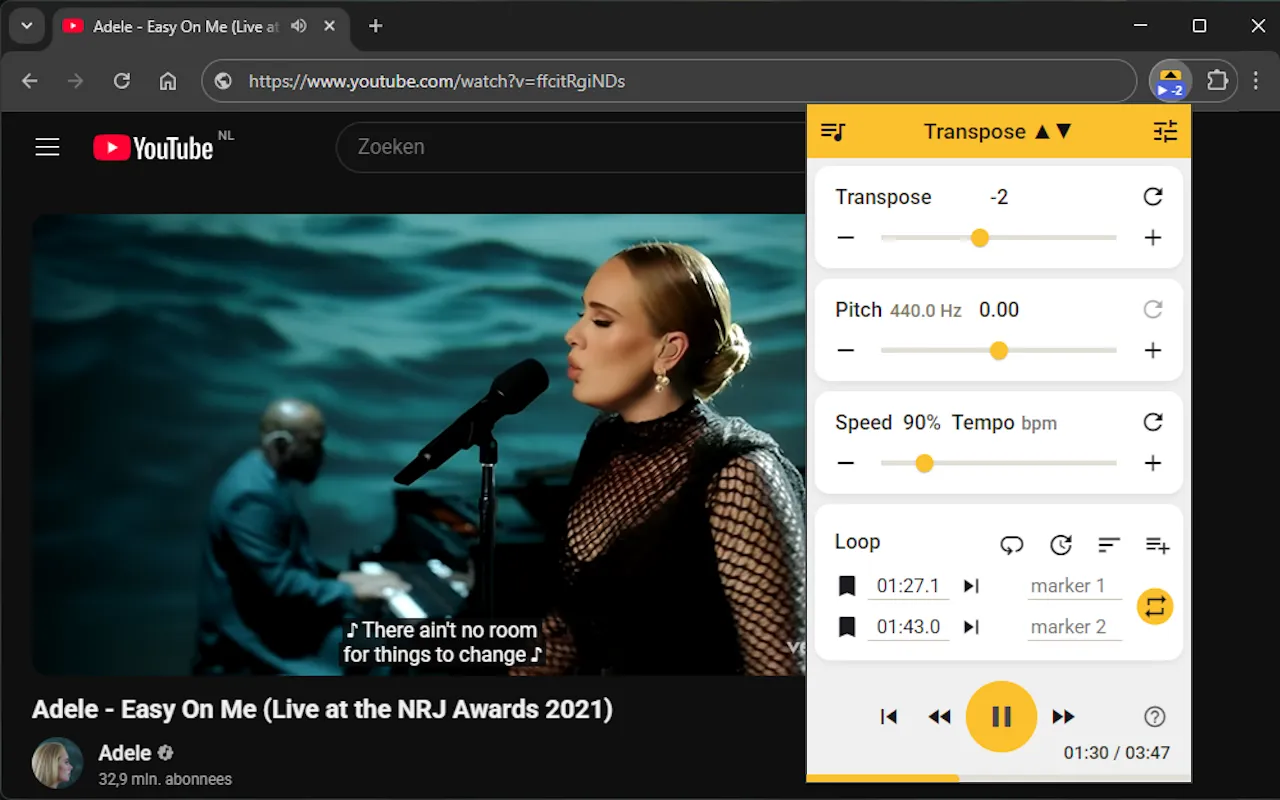
Browser extension for musicians
Instantly transpose your videos from YouTube, Spotify, and more.
Rehearse tricky parts by slowing down to 25% or speeding up to 400%.
Set markers, repeat difficult phrases, or jump straight to a section.
Perfect for karaoke: shift the key up or down to fit your voice.
Designed for practice and rehearsal. Learn songs, riffs & other keys faster.
No sign‑in required (Free). No browsing history collected.
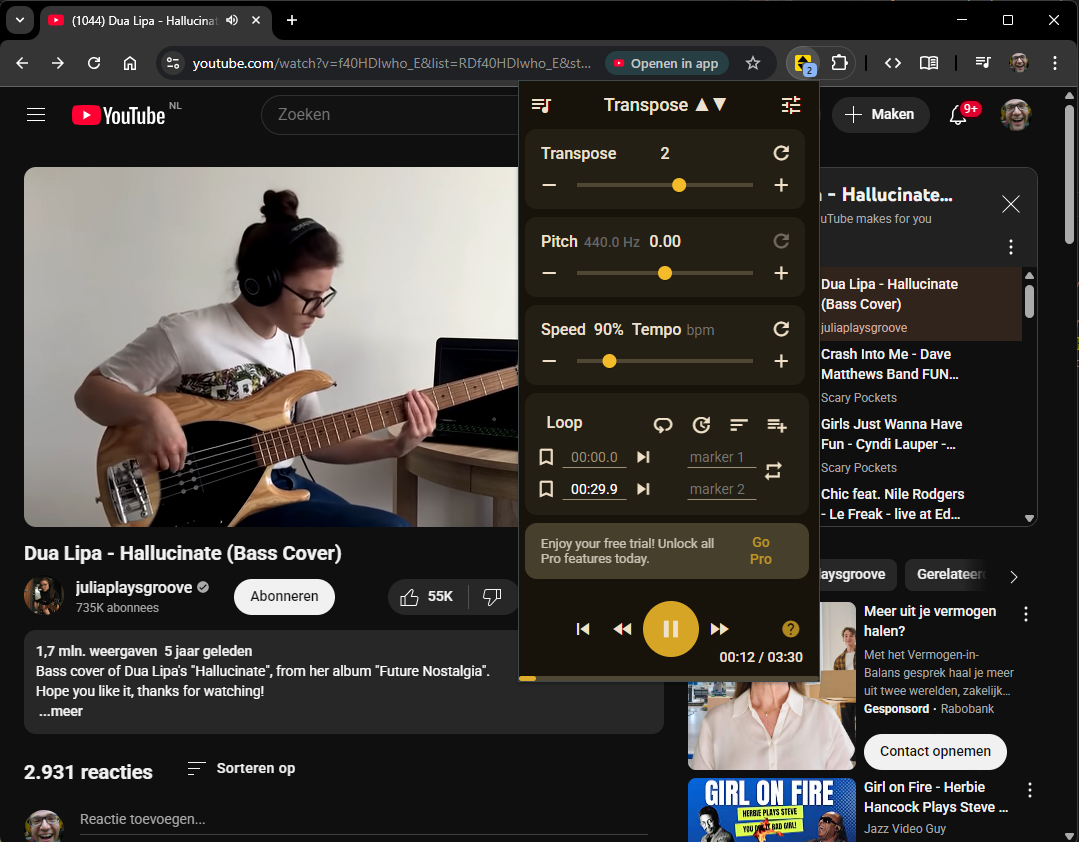
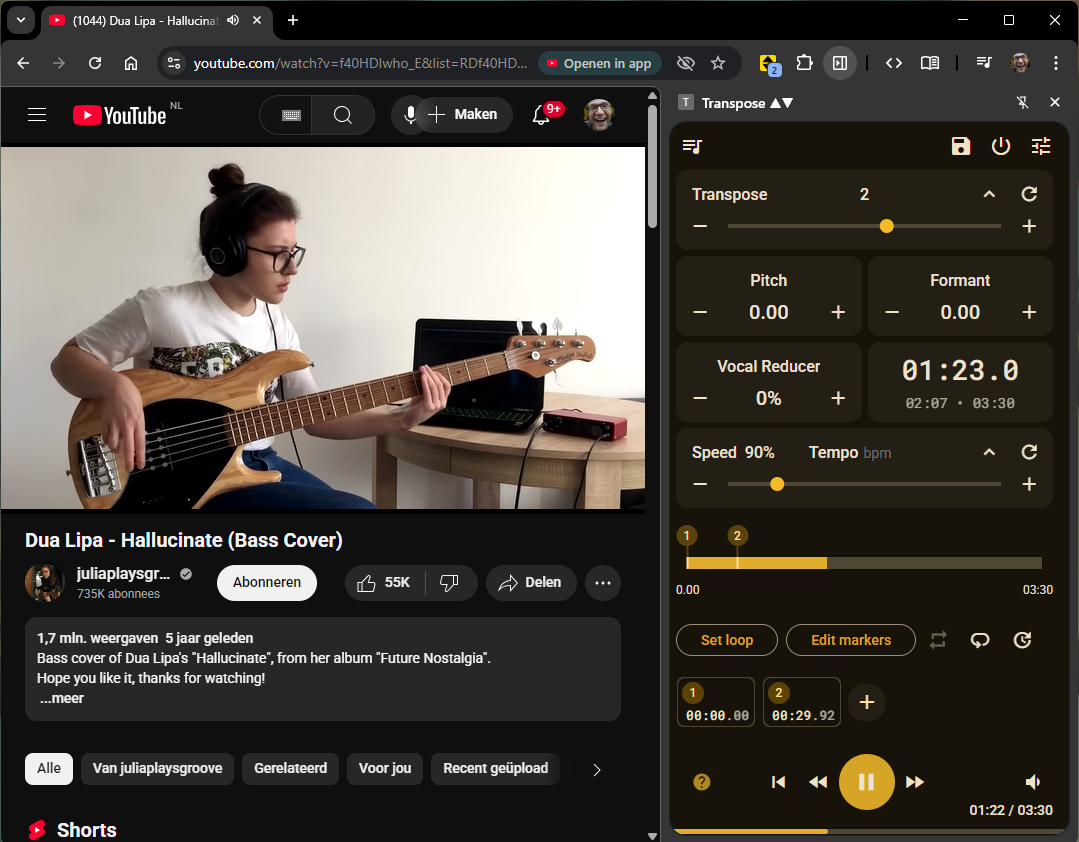
Video: JuliaPlaysGroove on YouTube – support her on Patreon.
All plans include a 7-day free trial of Pro. Start for free, upgrade anytime.
The essential tools, free forever. No sign-in required.
Ideal for short-term projects and focused learning.
The best value for dedicated musicians and teachers.
≈ $34.99 /month
Save 38%
Pay once, own it forever. No recurring fees.
All prices include applicable taxes. VAT is handled by Paddle.
An optional upgrade with a premium low-latency pitch shifter, formant control, vocal reducer, advanced looping & clips, side panel, and cloud save.
Yes, it is free forever. Same version you’re used to. No sign-in required. No ads.
We believe that making music is for everyone. That's why the core of Transpose is a powerful, free tool for your daily practice sessions. It is our contribution to the music community, to help as many people as possible grow and enjoy playing.
Install the extension, open a video page, then open Transpose from your browser toolbar.
If you see a 'No media' message, have no sound, or get a connection error, try refreshing the page, starting playback first, and reopening the extension. For step-by-step fixes, see the link below.
Yes — every Pro plan includes a 7-day trial. No card required and stops automatically.
Manage everything in the Customer Portal (cancel, payment method, invoices).
More than 1,100,000 musicians are loving it!
“Great tool for practicing, ear training and transcribing solos. Thanks for your effort.”
“The only available solution on the web to propose the pitch shifting and speed changer on YouTube and Spotify. Totally essential for all musicians who want to cover live songs or learn from tutorials.”
“So lucky to have found this! One of the best extensions for musicians! Fantastic!”
“This is amazing for my clients and has become an invaluable coaching tool for my business. You're helping make hundreds of better singers a year.”
“I spend more time with this plugin than I do with my children!”
“Incredibly useful tool for slowing down YouTube videos while learning songs. I tried out a bunch of similar plugins and this is the best out there. This has helped me become a significantly better guitarist.”
Get Classic free or start a Pro trial.